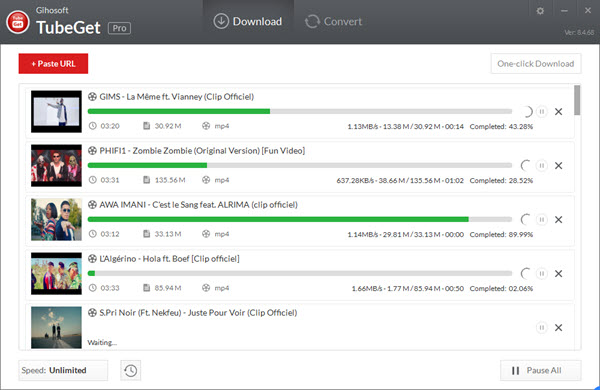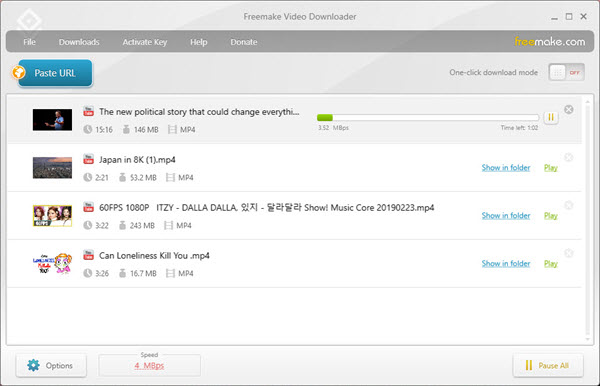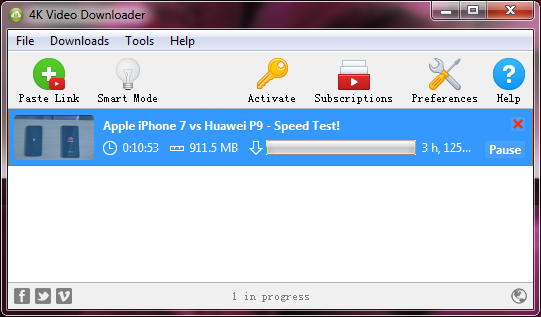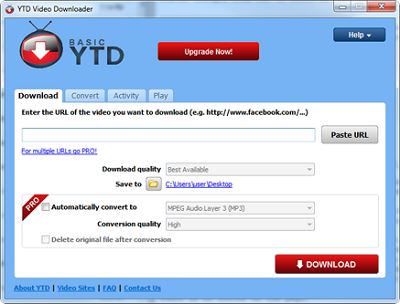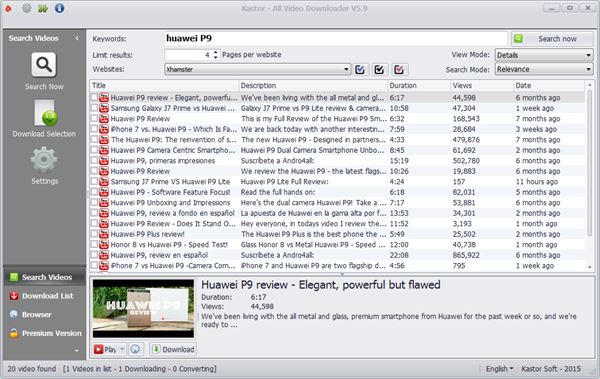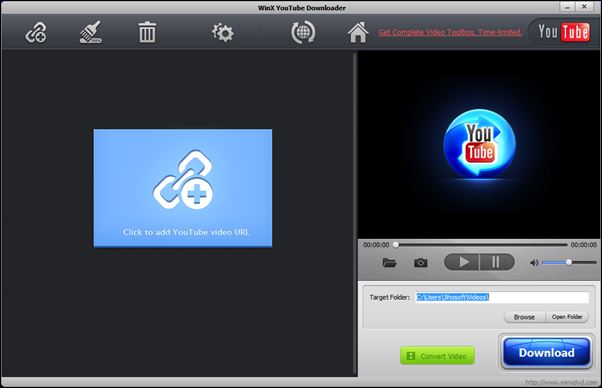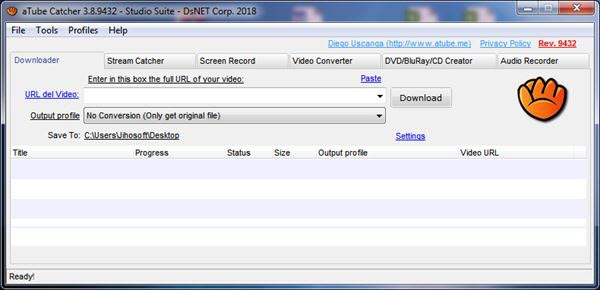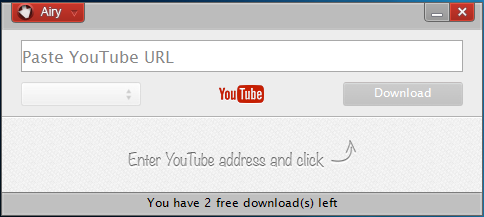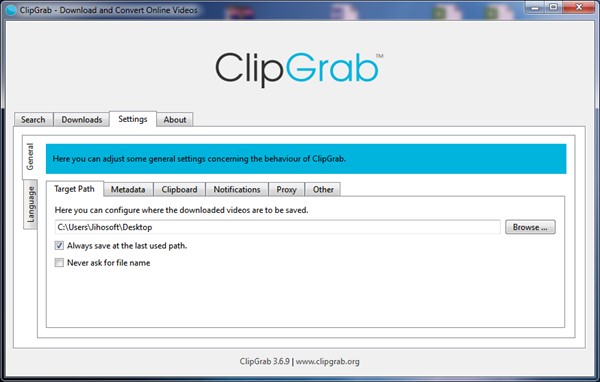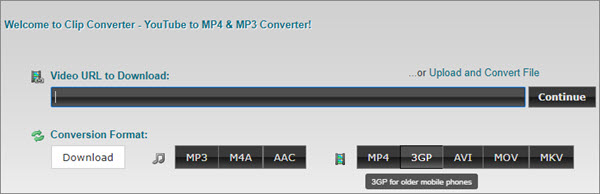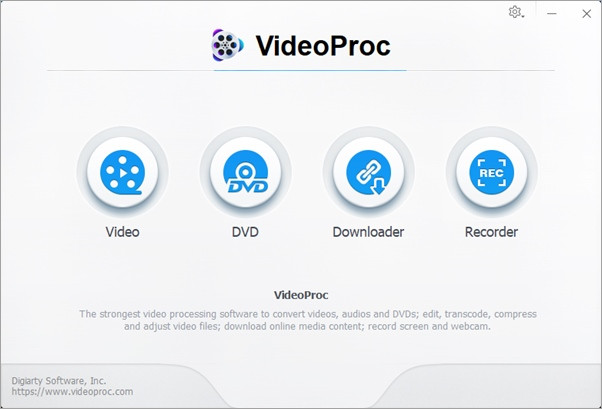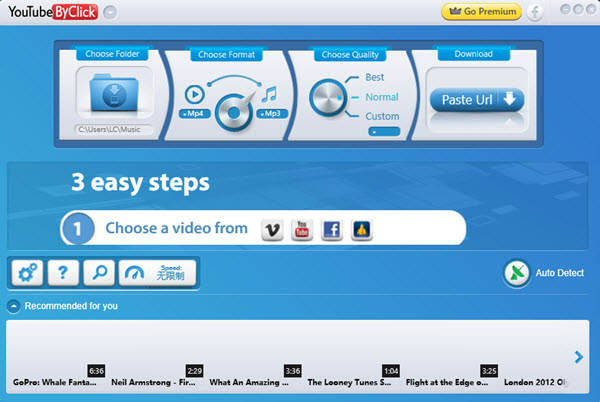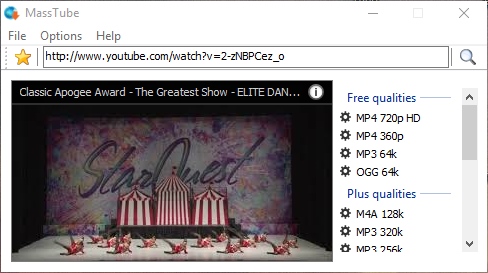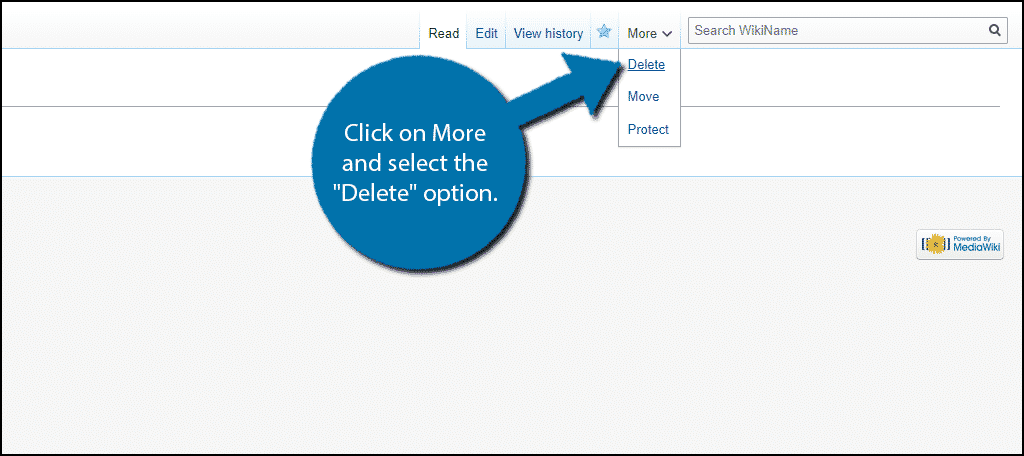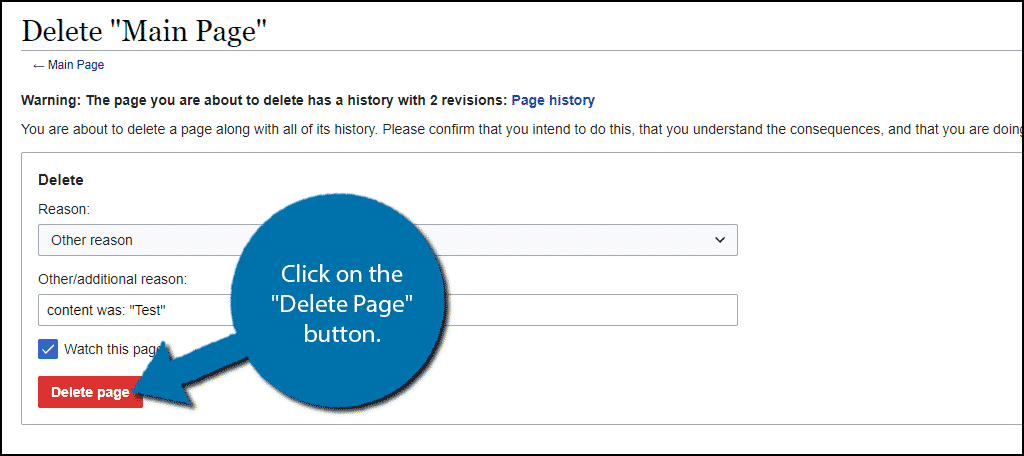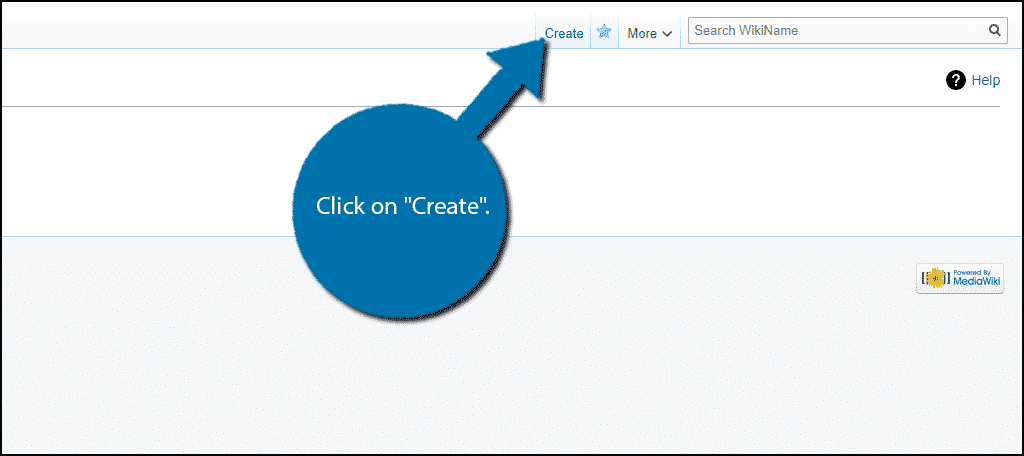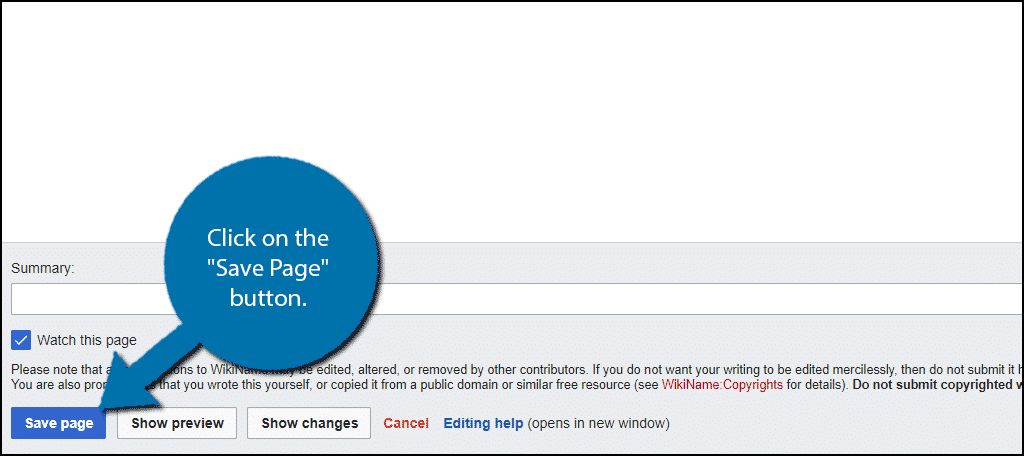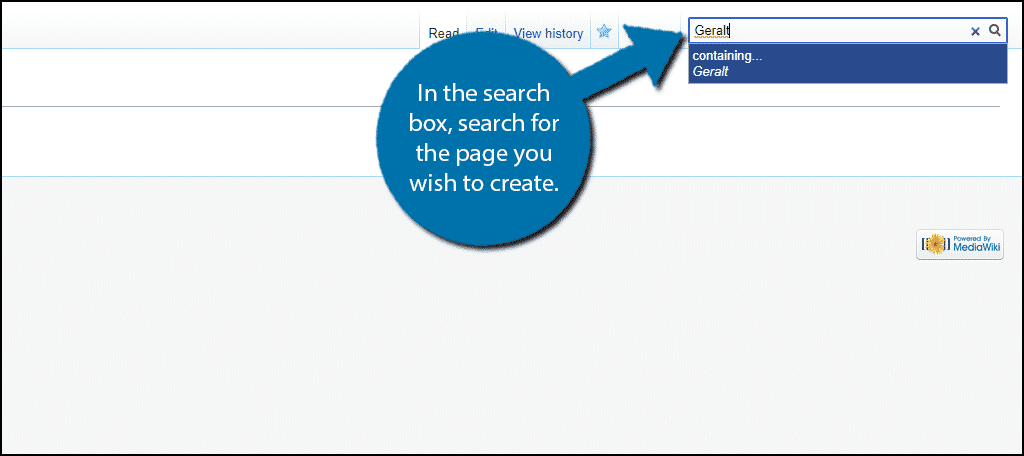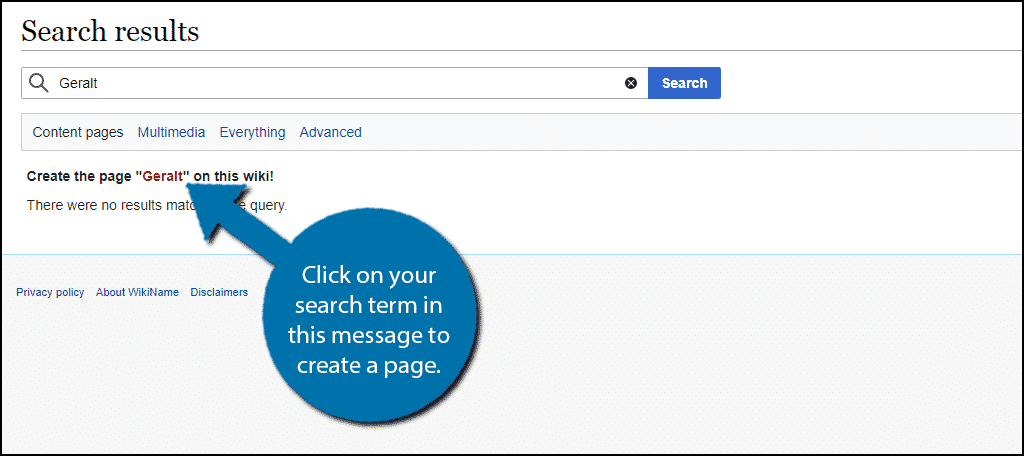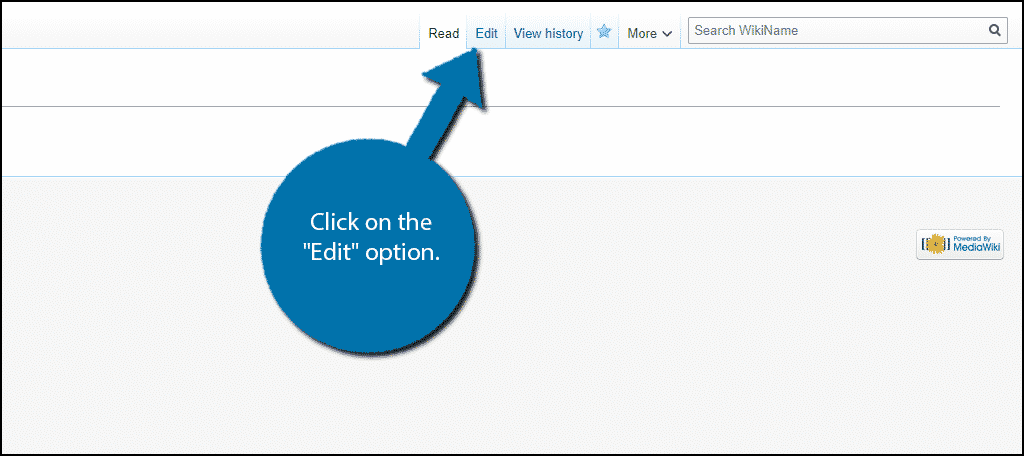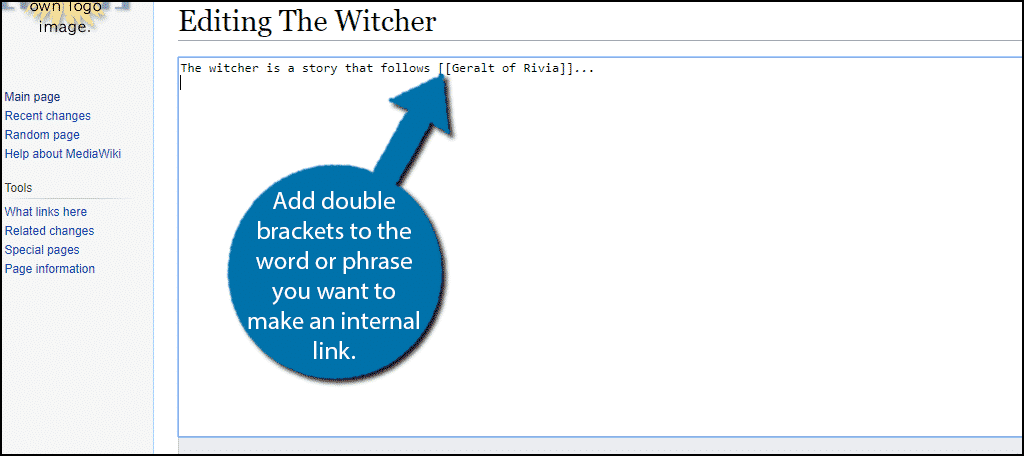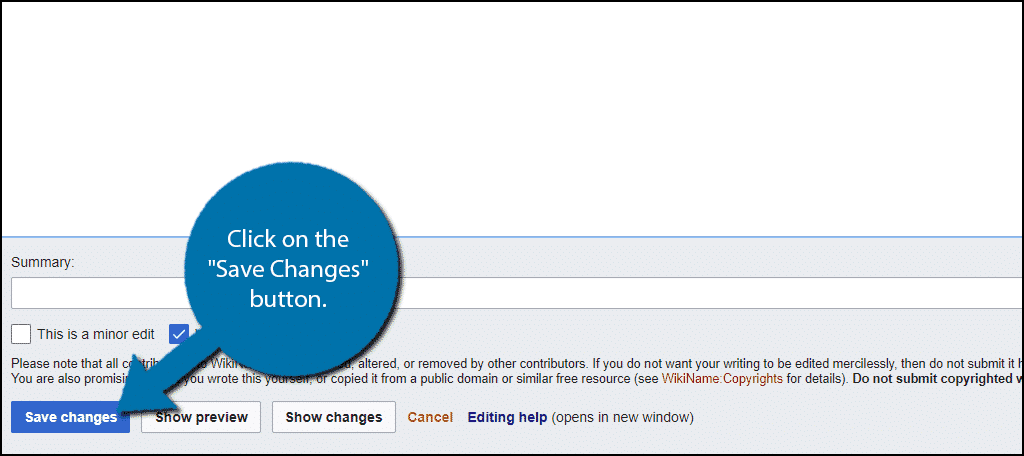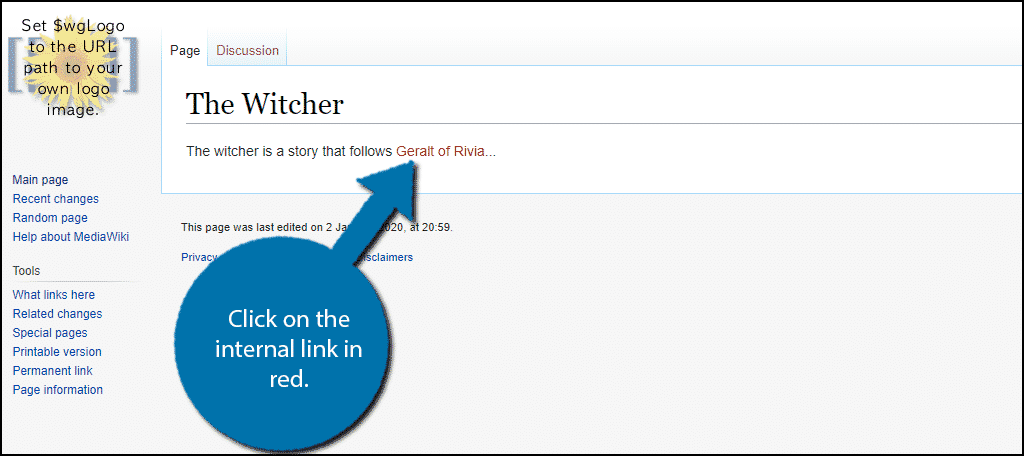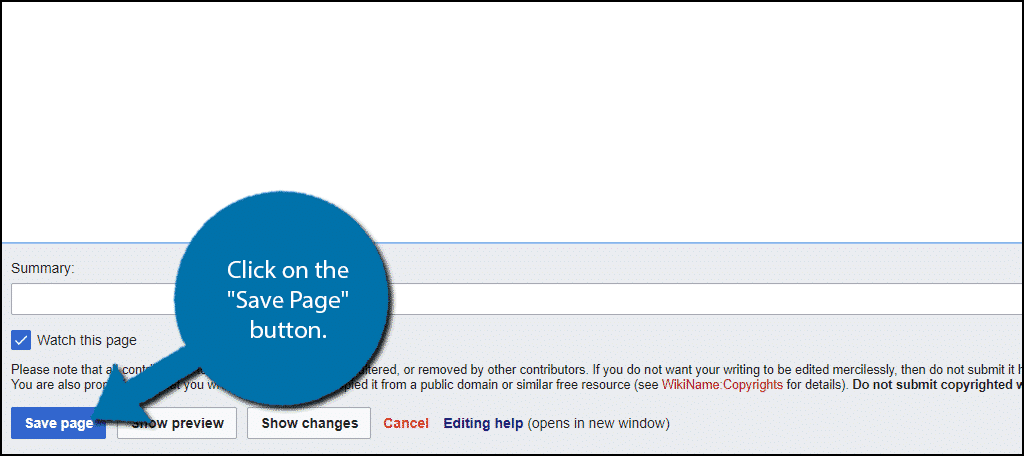List of YouTube Videos Downloader
1. Gihosoft TubeGet
Gihosoft TubeGet is a simple and clean YouTube video download software aiming to download videos from YouTube, Vimeo, Twitch & Niconico etc.. For YouTube, it supports to download HD & UHD videos losslessly, such as 1080P, 2K, 4K & 8K resolution, no matter they are in 48/60fps or age-restricted mode. Besides, this downloader can also save all the videoTubeGet has both Windows and Mac versions, with a featured one-click-download mode, now you can save YouTube videos to your computer in just one click. It has both free & pro version, the free version allows users to download 5 videos per day. The algorithm of YouTube changes regularly, so Gihosoft TubeGet will upgrade the code accordingly, along with fixing bugs and adding new features. If it shows “failed” when you are parsing a video, update to the latest version as soon as possible.
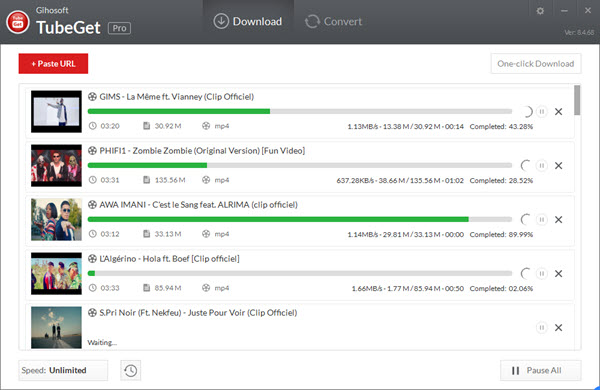
Pros:
- Support varieties of video websites, such as YouTube, Twitter, Reddit, Vimeo, Niconico & Bilibili etc..
- Download any content in SD and HD format from YouTube, and extract MP3 directly from a video.
- Support to download YouTube built-in, auto-generated & auto-translated subtitle, and the thumbnail can also be grabbed.
2. Freemake Video Downloader
Freemake Video Downloader is born to a video downloader specialist for Windows users, as it’s an all-in-one tool which consists of many useful functions. While downloading, you can also limit the downloading speed to the range you can accept. Moreover, it can transfer videos from YouTube to the cloud once you set Dropbox or Google Drive as your default destination.
Freemake Video Downloader free version has limits, the download speed is limited to 4 MBps, and there is also a watermark at the beginning and the end of video. The logo will go away and the speed will be unlimited if you pay for the premium version. Freemake Video Downloader also develops an one-click download feature, just tap the toggle to set the mode on.
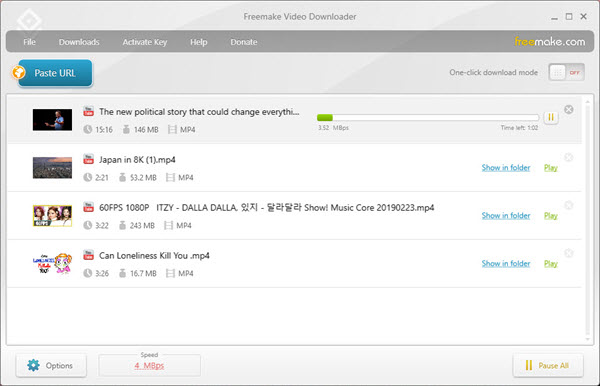
Pros:
- Brief and good-looking interface, meets the basic needs of saving videos from YouTube.
- Provide an one-click downloading mode.
- Support Windows 11/10/8/7/XP/Vista/Server platforms in both 32-bit and 64-bit.
3. 4K Video Downloader
4K Video Downloader is a quite concise and intuitive application without any superfluous function except downloading videos. 4k Video Downloader has a smart mode, once you set it, you can download a video without only one click, guess it will save you a lot of time. Another intriguing feature about 4K video downloader is the multilingual and cross-platform feature, it has Windows, Mac & Linux versions, and supports languages like German, French, Spanish, Japanese and many more.
Most people will consider 4K Video Downloader as a freeware, but it has paid features actually. The paid version allows users to download a YouTube playlist which contains more than 25 videos at a time, or you can subscribe to a YouTube channel to instantly download the latest when the YouTuber upload a new video. But to most people, the free version covers most of what you need.
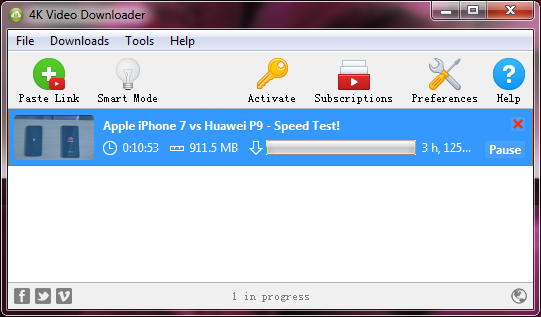
Pros:
- A smart mode lets users download videos with just one click.
- Support downloading videos in multi-thread.
- Support download YouTube videos as MP4, MKV, MP3, M4A & OGG etc.
4. YTD Video Downloader
To download this videos on you PC, YTD Video Downloader is another good choice. Once you have YTD Video Downloader opened, you will see both the basic version and pro version, and a vivid comparison of them. For the free version, the videos can’t be downloaded at the same time, so you have to sit and wait for a video to be finished until you can do the next one. It’s absolutely a waste of time, but you get what you pay for.
You should keep in mind that if there’s no 1080P option, it means that the highest resolution of the video is lower, and 1080P quality is unavailable for this video. But when it comes to downloading videos in full 1080P HD on PC, YTD can get its job done pretty well – with no extra clicks or any quality loss.
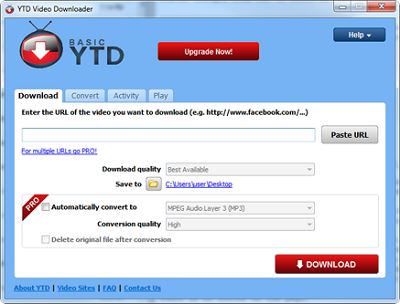
Pros:
- Free to save any video from many hot web sharing sites
- Nice interface and everyone can learn to use it in a few minutes
5. Kastor All Video Downloader
Kastor All Video Downloader must be the most powerful YouTube video download software for Windows 7/8/10/11 I’ve ever seen, as it has a built-in search engine. You can search for and download any video you like through the tool without even opening the browser. Apart from this, you can preview the video directly before downloading, and it will impress you by its high speed, because it’s no limit.
More than 190 standard websites are available by this software. Besides, Kastor Video Downloader is also compatible with all many adult websites, so it will be a boon for those who want to download and save hot HD videos to MP4 on their own devices. That’s not all, this virus-free application also has a support for plugin, which is totally versatile.
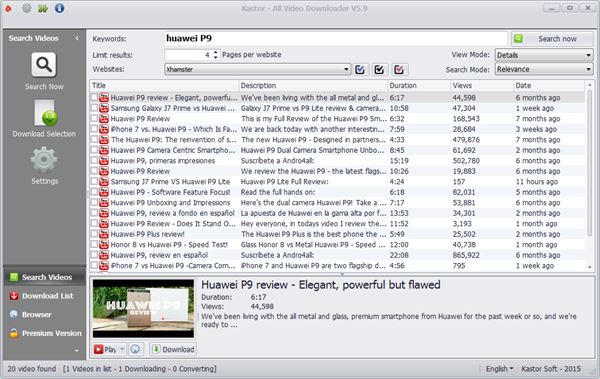
Pros:
- A versatile application with many practical functions combined in it.
- Built-in search engine allows users to search and download directly.
- Preview before download.
6. WinX YouTube Downloader
Speaking of YouTube video downloader tools for PC laptop & desktop users, WinX YouTube Downloader is also one of the best options that can fully satisfy our needs. WinX claims to allow users download videos from 300+ online hosting video sites – including adult sites. The software does what it advertises with simple interface & operation: just copy & paste a YouTube link manually, choose the download resolution and it starts to grab the videos offline.
Different from Gihosoft TubeGet & 4K Video Downloader, WinX has a dynamic analyzer, which helps the software to update the latest code without installing a new package when YouTube algorithm changes. The disadvantage of WinX is that it doesn’t support multi-stream downloads, and can’t save subtitles at the same time.
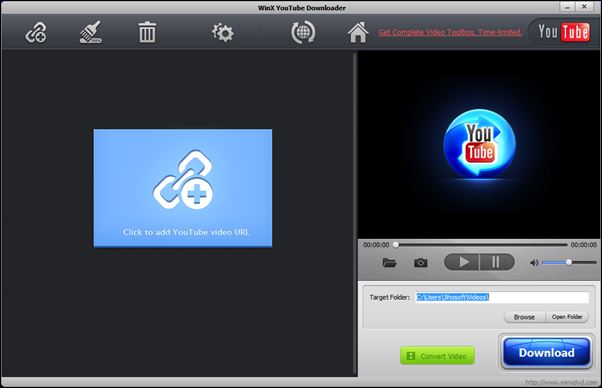
Pros:
- Support download HD & UHD videos as MP4 even in the free version
- Compatible with many popular video streaming sites
- Simple operation that doesn’t suck
7. aTube Catcher
Watching YouTube videos is really a relax for many people, but taking them offline is another thing. But with the right software, you can easily bypass the restriction and have access to the videos you like, and aTube Catcher is one of them.
aTube Catcher is a virus-free & versatile software that can do a lot of things. Apart from downloading online videos, it can also convert videos to any other popular format you like. Besides, there is a built-in screen recorder in it, with which you can breezily record whatever is happening on your screen.
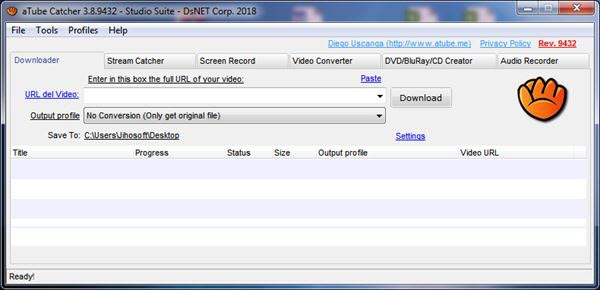
Pros:
- Support batch download
- Nice screen recorder feature
8. Airy
Airy is one of the safest YouTube video downloader for Windows XP/7/8/10/11 when it comes to save YouTube HD & UHD videos. All you need to do is copying and pasting the link on the address bar, selecting the ideal video resolution and output location, and you will get the video on your device before long. Airy has both Windows and Mac versions, for more YouTube video downloader for Mac, you can refer to this article: Top 15 YouTube Video Downloader for Mac that Work.http://
Airy must be a strong advocate of minimalist, as you can tell from its interface. This is an interface without any fluff except the indispensable functions a downloader must have. The bad news about Airy is that the free version can only allow users to download 2 videos to test if it satisfies their needs. If you like it, then you can pay for it, and it gives you the ability to download multiple videos on batch, or download all the videos in a playlist at a time. Anyway, you get what you pay for.
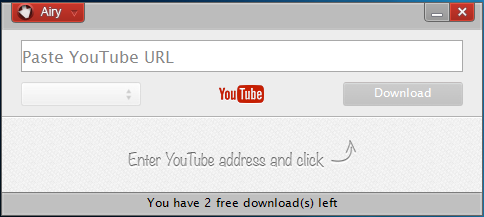
Pros:
- Not contain any virus, malware, even a faint whiff in the air
- Support save playlist videos
- Resume downloads right from where you left it.
9. ClipGrab
Another safe YouTube downloader I’d like to recommend is ClipGrab. ClipGrab is a free software, you have to be careful when installing this app, because it has adware such as Opera browser, try to avoid this. Except this adware, ClipGrab is one of the best video downloader which provides comprehensive YouTube downloading capabilities.
You can directly download YouTube videos with a link copied from YouTube, or you can search for the videos through keywords as it has a built-in browser. And it also has a proxy setting, just input the IP and port, the proxy will be successfully configured. ClipGrab makes it really easy to download not only videos, but also extracts audio from a YouTube video and saves it as MP3 file on your computer.
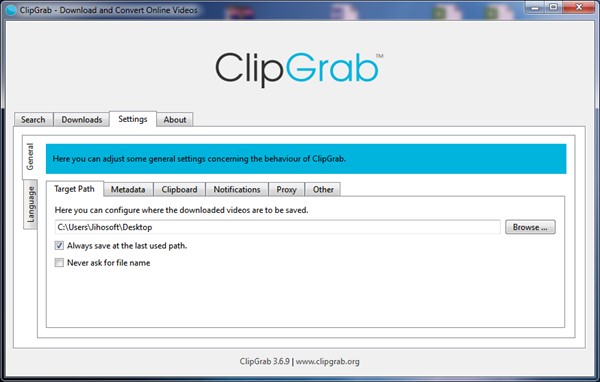
Pros:
- Allow you to search for YouTube videos from its built-in search bar
- Contain proxy server
- Batch download multiple videos and even resume interrupted downloads
10. Clip Converter
Do you really have to install a desktop software on your computer in order to download YouTube videos? No, an online website would suffice. And Clip Converter is one of them. It’s a web-based application, so you can feel free to utilize it no matter if you are a Windows, Mac, Linux, Android or iOS user, as long as you have a browser.
Clip Converter does exactly what it’s called. It can deal with multiple video resolutions, from 480P to 8K, and it doesn’t require any registration. However, Clip Converter can’t download videos which contain music, especially those videos which have Vevo label, and it doesn’t support to download YouTube 60fps videos in resolution above 1080P. When I try to download a 8K video with 60fps, the size is far smaller than the same video downloaded by Gihosoft TubeGet. The flaws do not detract from the jade’s essential beauty, Clip Converter is still one of the best YouTube downloader in my list.
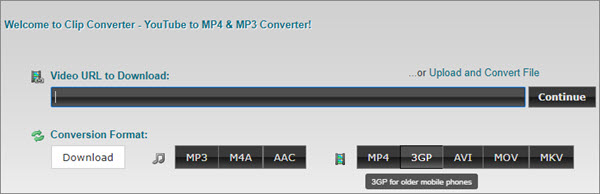
Pros:
- Compatible with all popular browsers
- Support download YouTube videos in a variety of qualities up to 8K
11. VideoProc
Another piece of safe video downloader for Windows I’d like to introduce is VideoProc, without it the list would be incomplete. VideoProc is an all-in-one software, as it comes with 4 main features: video editor, DVD conversion & backup, video downloader, screen recorder.
Equipped with a powerful video downloader engine, VideoProc has the capability to batch download movies, music, 60fps videos, playlists, closed caption from YouTube, Facebook, Twitter and many other popular video hosting sites, and the resolution can up to 1080P/4K/8K without any hassle.
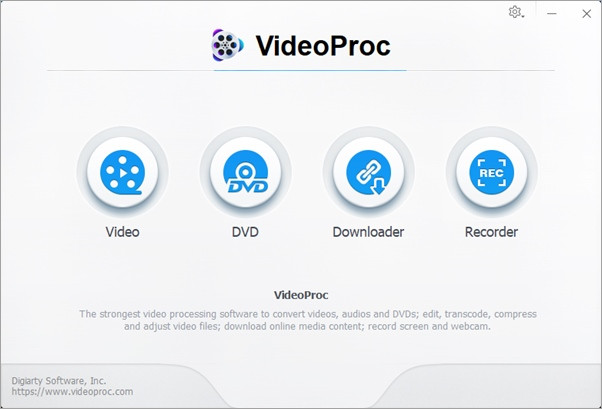
Pros:
- Easy-to-use yet powerful video downloader for many online video sites.
- Support to download private videos, 4K & 8K videos from YouTube.
- Compatible with all Windows OS such as Windows 11/10/8/7/XP/Vista/Server 2003.
12. YouTube By Click
If you need to download YouTube videos on your old Windows computer, it’s not easy to find the application that compatible with it, and YouTube By Click is one you can’t miss. This software works in both 32-bit and 64-bit platform, it can help you to download videos from a plethora of video sites, such as YouTube, Vimeo, Facebook, Instagram, Dailymotion etc.. As its name suggests, it can download the entire YouTube playlist & channel videos in bulk with just one click at a very fast speed, without the need to choose videos one by one.
The application is available in two versions: A free, feature-limited version and a premium version. The paid version has the ability to download unlimited videos, supports download very long HD & UHD videos (even longer than 1 hour), and extract the subtitles as well if available. Besides, it also has some other features, such as download dozens of videos at the same time, grab the private YouTube & Facebook videos etc..
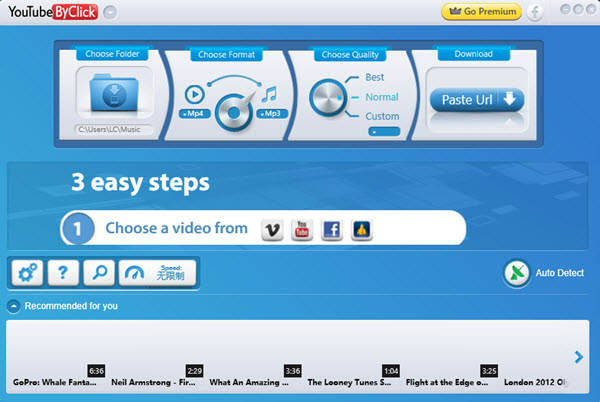
Pros:
- Support to download entire Instagram pages all at once within 1 click
- Download videos from YouTube in 1080P, 4K and 8K.
- Release a new version regularly to keep it up-to-date
13. MassTube
They are so many videos on YouTube, it’s no surprise that some of those videos may help you a great deal, and you want to take them offline so you can watch without restriction. To download YouTube videos, You can try MassTube without any regret.
MassTube is a lightweight but powerful HD YouTube downloader software, which can quickly rip videos from YouTube. It supports to download YouTube videos in HD 720P, Full HD 1080P, UHD 4K & 8K resolutions, and the video formats can be MP4, WebM, OGG etc.. It’s designed for Windows XP, Vista, 7, 8 & 10 users, and it’s also Integrated with a history manager.
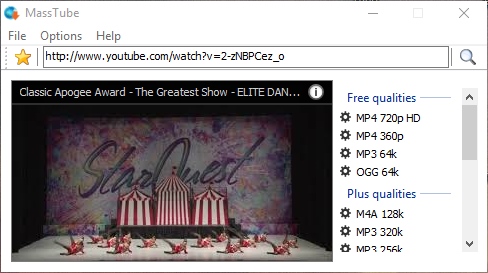
Pros:
- Compatible with Windows XP/Vista/7/8/8.1/10 platforms.
- Support to download HD & UHD videos on laptop & desktop
- Download YouTube age-restricted video without login
14. Softorino YouTube Converter 2
With so many HD & compelling videos on YouTube, one must feel a sense of eagerness in heart to keep online YouTube videos offline for playback. To make this eagerness possible, you can try Softorino YouTube Converter 2, a HD portable video download software for Windows & Mac.
Softorino YouTube Converter 2 is an all-in-one software which you download YouTube content as video, audio & ringtone, and transfer them to any Apple device ever created, like MacBook, iPhone & iPad. Apart from YouTube, this tool also works with multiple different websites. Downloading YouTube videos using this application is the easiest task ever, just copy a URL, and you’re ready to download it in one click.

Pros:
- Transfer downloaded videos to iPhone, iPod & iPad with a WiFi
- Support to convert videos from YouTube into ringtones
- Can download 4K/60FPS, subtitle, and playlist/channel from YouTube
15. YouTube Downloader Pro
If a video on YouTube is popular and high-quality, then it deserves to be downloaded offline and saved for further use. To rip videos from YouTube to your computer, the last one I’d like to introduce is YouTube Downloader Pro.
YouTube Downloader Pro is one of the best virus-free software around for quick, fuss-free video downloads & conversions on PC. This tool is quite easy-to-use, with a multithreading accelerator, it can boost your download speeds by up to 500% faster. With a highly customizable feature, you can download UHD 8K & 4K, QHD 2K, FHD 1080P, HD 720P, 360 VR and 3D videos from YouTube if they are available on a playlist or a channel, and the subtitle in the videos can also be extracted at the same time.